How To Subscribe To Our Podcast
Please use the buttons below to subscribe to Prison: The Hidden Sentance on your preferred podcasting app.
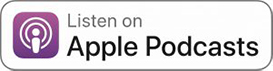
https://podcasts.apple.com/us/podcast/prison-the-hidden-sentence-podcast/id1447793378 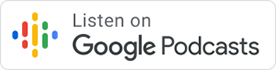
https://www.google.com/podcasts?feed=aHR0cHM6Ly9wcmlzb250aGVoaWRkZW5zZW50ZW5jZS5saWJzeW4uY29tL3Jzcw%3D%3D 
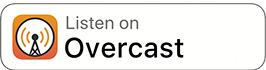
https://overcast.fm/itunes1447793378 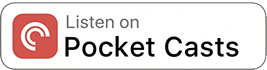
http://pca.st/itunes/1447793378 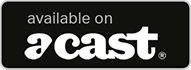
https://play.acast.com/s/prison-the-hidden-sentence-podcast 
https://player.fm/series/prison-the-hidden-sentence-podcast 
https://www.stitcher.com/podcast/podcast-startpoint/prison-the-hidden-sentence-podcast 
https://castro.fm/podcast/7f3609a8-6756-4510-b929-0e1cc4111425 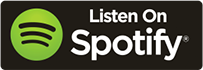
https://open.spotify.com/show/1Muc0KXtKbpRsC6qFNaKks 


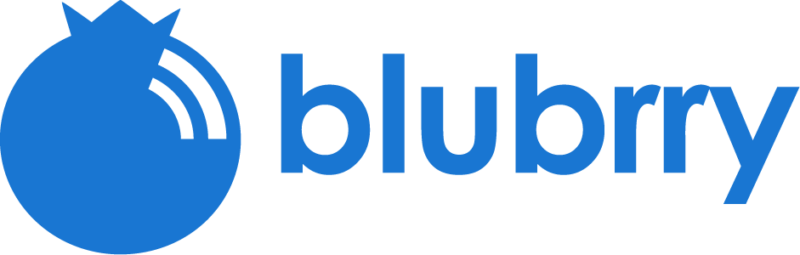
How To Rate Our Podcast “5-stars”
To rate our podcast “5-stars” on iTunes please scroll to the corresponding instructions below. Google Podcasts, Tune-In, iHeartRadio, Google Play, and Spotify do not have ratings or reviews for podcasts on their apps.
How To Rate Our Podcast “5-stars” On iTunes
Help us reach more people by giving us a 5-star rating on iTunes! Here’s how…
If you’re on an iPhone or iPad…
STEP 1
Launch the “Podcasts” app on your device. It’s the app with this icon:

NOTE: If you can’t find this app, swipe all the way left on your home screen until you’re at that weird Search/News page thing. Tap the search field at the top and type in “Podcasts.” Apple’s Podcasts app should show up in the search results below.
STEP 2
Tap the Podcasts app icon, and after it opens, tap the Search field at the top, or the little magnifying glass icon in the lower right corner:
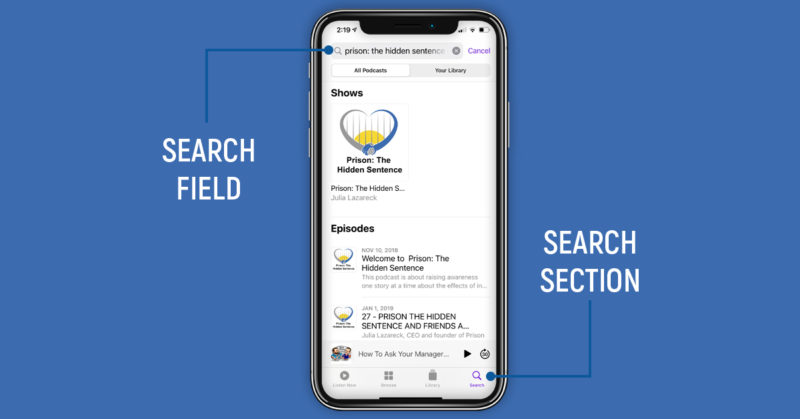
STEP 3
Type the name of the show you want to rate (e.g. Prison: The Hidden Sentance) into the search field, and press the Search button.
STEP 4
In the search results, click on our show!
STEP 5
Scroll down the page until you see Ratings & Reviews
STEP 6
Tap the purple “Write a Review” link:
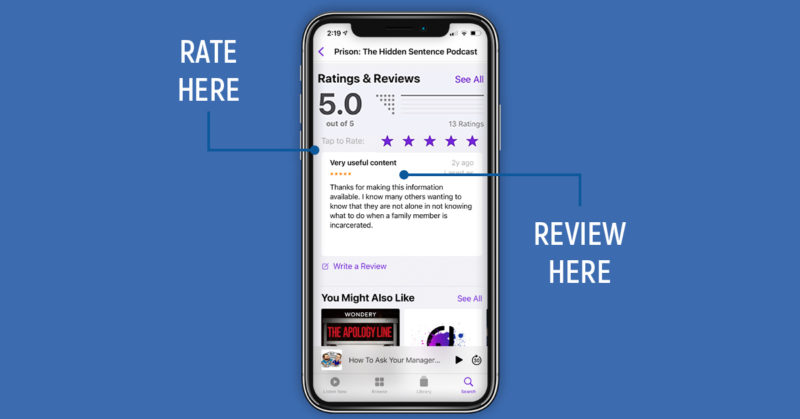
NOTE: You may need to log into iTunes at this point. If so, enter your iTunes password (annoying, right?).
STEP 7
On the next screen, tap on the 5th star to the right. This is how you give the show a 5-star rating:
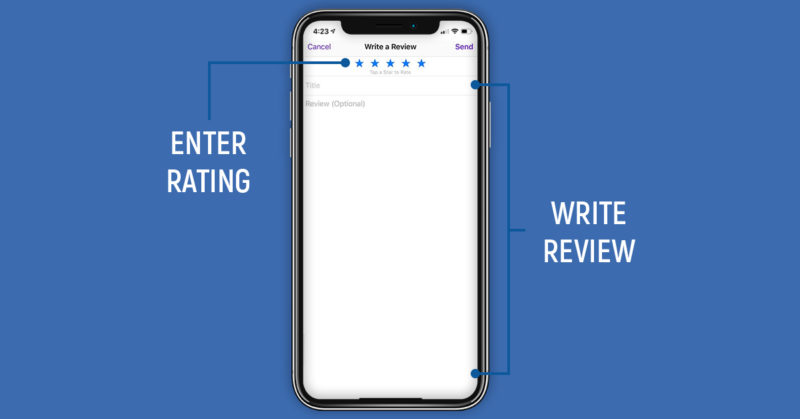
STEP 8
Next, press the Send button in the upper right corner of the screen. That’s it! THANK YOU!
If you’re on a Windows or Mac computer…
The computer needs to have the iTunes program downloaded and installed. It’s free, and you can download it for either Mac or Windows at this link:
http://www.apple.com/itunes/download/
Once you have that taken care of, proceed with the steps below:
STEP 1
Launch the iTunes program on your computer. The iTunes icon looks like this:
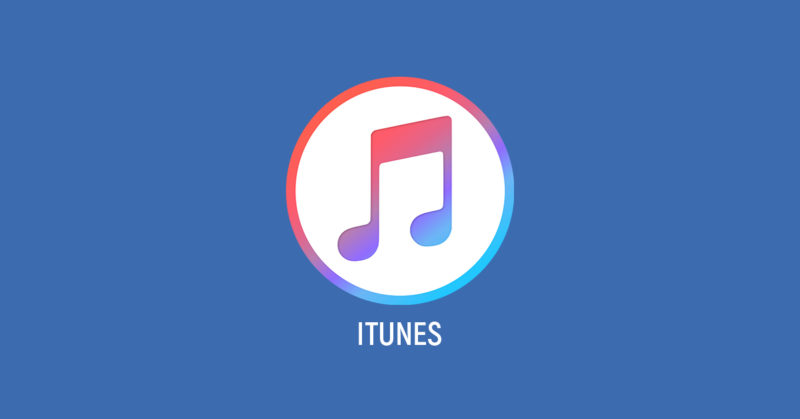
STEP 2
In the search field in the upper right corner of iTunes, type the name of the show you want to rate (e.g. Prison: The Hidden Sentance), and press Enter.
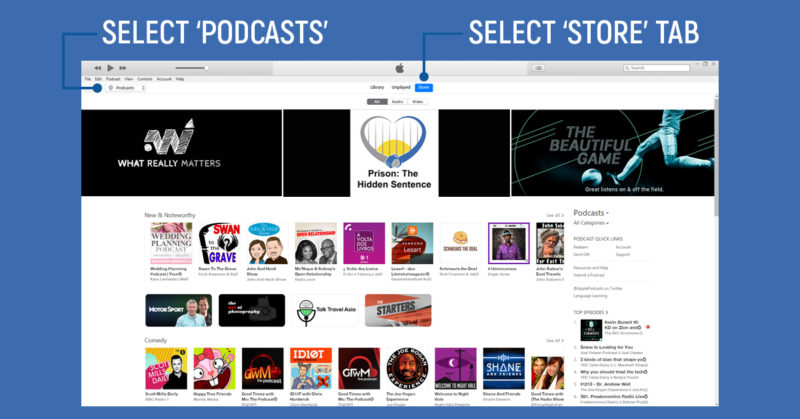
NOTE: You should make sure the Store tab is selected, and that you are searching for “Podcasts”
STEP 3
After searching, locate the show’s image under the word Podcasts and click on it.
STEP 4
On the next page, to the right of the show’s image, there are three tabs: Details, Ratings and Reviews, and Related. Click on Ratings and Reviews.
STEP 5
Click on the 5th star to the right. This is a 5-star rating. You did it!
You can then click the “Write a Review” button below the stars and write something nice about the show.
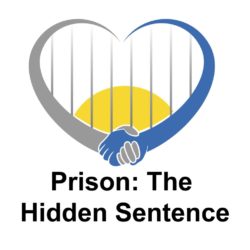
[…] Here’s How » […]